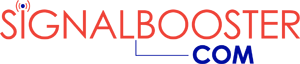RF Cell Phone Signal Meter Kit or Spectrum Analyzer for Cell Phone Signal Booster Installers
RF Cell Phone Signal Meter Kit or RF Spectrum Analyzer for Signal Booster Installers (SureCall SC-METER-01). User Guide, Instructions Manual, and Ordering Information. Please wait, PDF with all RF Signal Meter or Spectrum Analyzer details should load in few seconds if not loaded already.
If the PDF file does not display above, please check to ensure your browser supports PDF files. If no resolution can be found, please visit RF signal meter product listing page, or watch video below showing how to use this useful device that provides real time readings in decibels. It saves precious time for all cell phone signal booster installers.
Instructions on How to use RF Signal Meter for Site Survey & Installation.
Transcript: Today we're going to be talking about how to use your signal meter properly. Now, there are lots of different tools you're going to be using during your installation process but your signal meter is going to be one of the most important ones to make sure you have on hand. Now, just like any other set of tools, there are some tools you could be using that are a little bit less specialized. Your phone is going to be like your Swiss Army knife if you will but you don't want to bring us a Swiss Army knife to the construction site as your only tool in your tool bag. You want to make sure that you have also got some specialized tools and one of those specialized tools you're going to want is this RF signal meter.
Therefore, we're going to talk at length about how to properly use this RF signal meter, not only for the site survey process but also for the installation process. We're going to be going over the different modes that the signal meter is going to be able to provide you with, and how to actually turn that into a practical application so that you know what you're doing with your signal meter when you're on the job site, and even beforehand, when you're deciding how to design your system, and which frequencies you're going to want to be trying to cover.
Alright, so let us go ahead and take a look at what actually comes in the box when you're going to get your signal meter. There're couple of different things we want to make sure we point out here. Number one, you're going to get this nice little warning paper that says, basically, don't plug the booster itself into this signal meter. That could possibly permanently damage the RF signal meter, so we want to make sure that we're careful about doing that (or rather not doing that!).
You also get your user manual here, some instructions about how to use the signal meter, warranty information on the back. You're also going to get the signal meter itself. It does also come with four AAA batteries that are rechargeable that I have already installed and charged up so we can go ahead and turn it on and chat about it in just a second.
We're also going to get an antenna that's going to plug directly into the top of the signal meter. You can see here. They're also going to get the AC adapter, you could also plug directly into a USB port as well in order to be able to charge the meter if you need to go that route. And there is going to be a series of adapters that we want to make sure we can talk about.
So, let's go ahead and take a look at these adapters. The first one we want to take a look at is this little guide here and what this is basically going to do is, it is going to plug into the top of your signal meter and it will allow you to plug directly into the end of your cable runs before you're actually going to install your antenna, your indoor, either dome or panel antenna, and that way you can actually get an idea about what kind of signal you have coming in to the end of that cable run.
This is going to help you make sure that you mitigate any problems early that may be resulting from either poor connections, possibly a cable that is broken on the core or possibly, just having too long of a cable run. You don't have enough signal getting into the actual antenna itself.
You also have this adapter here which is an SMA male and N male, and this is basically going to allow you to plug directly into your outside donor antenna so you can go ahead and get accurate readings about what your actual incoming signal strength is going to be, but this is also going to work in tandem with the other two adapters that we had. So, this one here is going to be N female on one side, you can plug that directly into this adapter.
And now you can go ahead and plug into your F male connector on maybe an RG cable, a 75 Ohm cable, and we also have this last one here which is going to be your N female and F male connector. So, that is what is inside the box. The signal meter itself. It has got an on-off switch on the bottom. You just very easily click it on and off. You will have your battery display here. It will also let you know what mode you are currently in.
There are actually three different modes that we're actually going to get into later but for now, we're just going to talk about how to cycle between those modes. So, mode number one. The way you're going to cycle, you see how it says here, it says Mode Select. I don't know if you can see that really well, but Mode Select. But there's also a light bulb on here, so basically, if you are in dimly lit areas, if you click that once, it will turn on the backlit LED display. But when you hold it down, it will cycle through your different modes.
So you see now we're in Mode 2, Mode number three and then back to one. There's also a band select button that we can see here. Band Select and that is going to allow you to cycle through the available bands. When you push this button, it's going to basically cycle, you will notice that that top heading that's in mostly black is going to change. This particular meter is going to allow you to cycle through LTE for AT&T.
It is going to be able to have LTE for Verizon and that is kind of a little-known fact. LTE is actually owned by Verizon and AT&T so when T-Mobile and Sprint talk about having LTE, they're either calling another network LTE, just because it's the buzzword, or they are leasing the space from Verizon or AT&T. We also have cellular which is where a lot of the 2G 3G data and voice is going over. PCS, another band that is a lot of 2G 3G voice and data, so a lot of your text messages, voice calls, those kinds of things are going over either cellular or PCS.
AWS is 4G capability for T-Mobile, Verizon and AT&T will sometimes use it as well, but that is a 4G signal band. So, the arrows down here are going to allow you to cycle through either frequencies or blocks. So, let's go ahead and go, Mode number one is the mode that will allow us to see the different blocks, so let's let's go ahead and choose a band that has multiple blocks. Let's go to PCS. So, you'll notice that it says Block A.
Now, by pushing this arrow, it will cycle through the different blocks. And we can see down there at the bottom on the power sign it is changing. That is your signal strength. So, multiple blocks. And it will cycle back to the very top when it gets to the end of the block. Now different bands have different sets of blocks. So, you'll notice that here, you've only got A through F.
No blocks on AT&T or Verizon LTE. Cellular only has two blocks. So let us go ahead and talk about that power level. You will see that the blocks we have here, the power is what we're going to be looking at when we're getting our signal readings. Decibels is the way that we read power: dB or dBM decibel milliwatts. The number is always going to be in negative numbers and the further you get away from the number zero, the worse the signal is going to get.
On a meter, if you are reading max gain, if down here, the power level of says Max Gain, that means that the power level is better than a negative 40 dB or dBM. On the low side, if the signal meter is reading a negative 110, that's the lowest that the signal meter will be able to read. If you're seeing a negative 110, it could be a negative 114, it could be a negative 120, and so you know we want to kind of be aware that if we're getting that negative 110, that that's the lowest that the signal meter will be able to go.
I want to make sure you know what to expect when using this meter but one thing that you can definitely count on when you're working with the signal meter in an actual true-life application is going to be fluctuation. The numbers are constantly going to be moving and they are usually going to be moving a lot, and really, the big reason for that is because the radio waves outside are constantly fluctuating.
The radio waves that are around the antenna are going to be fluctuating so that is something to kind of expect. It is not necessarily that the signal meter is going wacko or whatever, it just means that the radio waves are fluctuating between strong and weak signal and you're seeing that displayed in real time on your RF signal meter. Let us talk about those modes real quick. So, mode one is going to show you the signal strength of the different blocks that are available in the selected band on the RF spectrum. We will talk about why that is important a little bit later.
Mode number two is going to show you, it is going to allow you to see the strength of a single frequency in the band, and as you kind of cycle through, it goes in about five megahertz increments and that is usually a lot more information than you are going to probably need. But it is available for you, if you do need to see that much detail. Mode number three is going to be where most of your initial site surveys are going to derive their readings from. This particular mode, mode three displays the signal strength in the middle of the band that is selected. So, it is going to give you a great general idea for what the signal level is. So, now we're going to try to talk about carrier specificity. Now, the signal boosters themselves, they don't necessarily care who the carriers are. They are what is called carrier neutral or carrier agnostic. And so you know that that may be well and good for multiple carrier representatives inside of the building, but it may not necessarily work for your customer.
Maybe your customer does have a corporate account for a specific carrier and they want to make sure that that particular carrier is represented inside of a building. So, how can we try to accomplish that? Well, the first thing we need to do is we need to figure out who the carrier is that the customer specifically needs, and we also need to figure out what the signal strength is for the blocks that that carrier is on to make sure that we have enough signal to really be able to work.
And we will talk about the tool that we're going to use in order to find the different blocks that the carriers are on in the area, but for now, let's talk about the mode that we're going to be using for that. So, this is going to be mode number one and what we're going to do is, we're going to go to the specific carrier, let's say that maybe it is AT&T. And after using the tool that we're going to show you in just a second, we find out that Block A is that particular carrier.
Let us say that maybe T-Mobile is Block B. If block B has a really crappy signal, then it may not necessarily matter a whole lot. So, when you're doing your site survey, and we're going to have a video later that's going to be conducting a site survey from start to finish, it is really important to make sure you get the signal strength readings from all of the available blocks on the available bands so you can go back and figure out which carriers are on which blocks, and you can find out if you have enough signal to be able to work with those particular carriers.
So, as you cycle through, you will be able to see the different blocks and that way, if you have got really great signal for that particular carrier, you can go ahead and let your customer know, yeah, we're good to go with suggesting a Surecall product for you. Alright, so this is what I call the spec map tool. It is a really fun tool to use. It is basically going to show you a picture of the nation and it will allow you to choose different carriers to figure out which blocks they're using throughout the nation in different areas of the country. So over here, where it says choose a band, we're not going to do anything as grand as choosing a band.
We're going to go by carrier because that is what we're trying to figure out. We're trying to figure out which blocks the carriers are using throughout the nation so we know which blocks to check for if our customer has a carrier specific need. So, pick a carrier. We're just going to pick, let us do this is the big four here. Let us do AT&T first one there. And now we get to go down and we get to choose which block we wanted to look at. So, if we want to look at for Cellular A, which is what we were looking at before, it is going to show throughout the nation which counties, which areas are using Block A for their voice and 2G 3G data. So, we can see that all this blue stuff here is going to be Block A.
We choose cellular block B, it will change it up right. So, there's significantly less block B available throughout the nation for AT&T. We want to look for AWS. Let's take a look. A couple of little pockets every here and there, but once again, as we had said before, LTE is owned by AT&Tand Verizon, so let us look on their actual bands and see where they've got that LTE. So, LTE we can see throughout the nation here. You can go ahead and move it over. You can actually scroll in if you wanted to. So, if we wanted to look at maybe another carrier, let us say we wanted to take a look at Verizon, and so like I said before, you know typically the towers are not owned by the carriers.
They're usually owned by a third party and sometimes the carriers can't get the same blocks that they have throughout the nation all in the same, on the same frequencies. So, sometimes they have to kind of diversify so they may be Cellular A or B. I think that, let us see if they have got anything in PCS. So PCS, not really a whole lot right, and so these are going to be significant because as you're doing your site survey, as you're recording your signal strength on your signal meter, you really want to make sure that you're getting those accurate readings for all of these blocks so that when you go back and you take a look at this tool, you can figure out, well I didn't really have a really good signal.
I had a negative 102 for PCS on the F Block. But if you're here in the Bay Area in California, there's really no PCS on Block F for Verizon anyway, so that doesn't really matter a whole lot. It may matter for some of the people that are maybe not using that specific carrier but you always want to make sure that your customer is happy. You want to make sure you always cover the boss’ office as a rule of thumb, so make sure that your customer gets taken care of with the carrier that they need.
And that is why it is such a need to have a signal meter instead of just using your cell phone, because if you limit yourself to a specific carrier, you may be seeing great or poor signal that doesn't really matter to your customer. So here we are at the actual booster itself. We're going to be talking about how to actually plug the signal meter into your outside antenna from the booster site just to make sure you have enough signal coming into the booster.
Therefore, as you can see here, we're in Mode 3 and we're going to be looking at the cellular band, which once again is mostly 2G 3G stuff, and so we have just our regular paddle antenna on here now, but we're going to actually plug directly into the outside antenna. We're going to be using that connector that goes from SMA to the N female because the connector on the end of the coaxial cable is going to be in male, so let's go ahead and do that. Now, you always want to make sure you don't over tighten the connector because it's quite possible that you can either break the pin or just end up with a bad connection.
I'm going to unplug on the outside port and then we're going to go ahead and screw this directly into that coaxial cable. So, now we're all plugged in and when we're looking at our RF signal meter, now we're seeing about a negative 45 so we got about 20 dB of difference between what was going on in here which before was about a negative 68. Now we have got about a negative 45 so that is a really, really good signal getting into the booster. You can also use the same technique at the end of your cable runs before you're putting your indoor antennas in just to make sure that you're getting either max gain or as close to that negative 40 as possible, because you really want to make sure that you account for the amount of loss that's going to happen coming out of your antennas and going into the air.
So, if we were using our signal meter and we wanted to actually plug it directly into the outside donor antenna, we're going to be using the connector that goes from the SMA male to the end male connector. That is because all of the donor antennas have N female connectors on them. We will go ahead and show you how that actually works. So, what we're going to be using today is a brand new signal catcher window mount donor antenna.
And so, you can see here it does have an N female connector on it so we're going to go ahead and plug this directly into the signal meter, just kind of showing you the process of how to go ahead and get this plugged in. Always make sure that your connections are tight enough but not so tightly you're going to break the pin on the inside of this connector and it's as easy as that. So you would then place this onto the window. You would see what kind of improvement you get, what kind of incoming signal you get.
That is basically the process, so once again, we're always trying to make sure we get a signal strength between about a negative 45 and a negative 85 dB. So that's what we're shooting for. So, in conclusion, if you have any other questions, feel free to go to surecall.com or give us a call here at our corporate office.
I hope that this has been a video that was informative for you, that you understand how to use your signal meter a little bit more. You understand the importance of having this tool in your toolbox, both during your site survey, and also during the actual installation itself. Once again, have a great rest of the day and thank you so much for using Surecall to help raise your bars.