10 Easy Ways to Improve Your Wi-Fi Signal
May 10, 2018

In today's connected world, slow browsing, a dropped Wi-Fi signal, slow streaming and dead WiFi zones is frustrating. In many cases, it limits productivity. If you can only get proper reception by being close to the wireless router, the tips in this article will enable you to improve your broadband wireless network.
As a wireless fidelity (Wi-Fi) signal can only travel a certain limited range, the most obvious problem is distance. If your router is not able to transmit to the area that needs to be covered, or if the signal needs to get through a number of walls, the performance will degrade. Another big issue is interference, especially if you live or work in a densely populated area. Signals from electronics and another wireless network(s) will have an impact on speed, as will walls and other physical obstructions. Phone systems will also often interfere with cellular signals. When buying a cordless phone system, it is good to remember this. Nowadays, many phone systems use DECT 6.0, which have been designed to coexist with a Wi-Fi network without interference.
Your problems may however not be due to interference or another network. Do you perhaps have unwanted and unauthorized guests using your network? Using a network analyzer will identify any unknown devices on the network, or use your router's admin interface to check the number of devices on the network. If the network is open, close it immediately. Setup security (rather use WPA2 as it is stronger than WEP), and protect it with a strong password.
There're numerous other details that could cause your connection not to be ideal. The troubleshooting tips below will assist, and many of these are absolutely free.
- Use the latest Hardware.

If you use old hardware, don't expect the best possible performance. We have a tendency to think that we don't need to replace anything as long as it is still working, especially with networking equipment. If you however bought a router a number of years ago, chances are that it is still using the old 802.11g standard. There might even still be 802.11b routers around. The problem with these wireless standards is that they cap at a fairly low bandwidth. If this is the case, no amount of tweaking described in this article will help much, especially if you realize that the maximum throughput for 802.11g is 54Mbps, compared to 802.11n at 300Mbps, and 802.11ac at 1Gbps.
The age of the router is however not the only factor that has these limits. PCs manufactured recently will likely have an 802.11ac wireless adapter, or possibly an 802.11n, so these should be compatible with modern routers. If your laptop does however not have an integrated adapter, you can buy a USB wireless adapter. These may even in some cases give better performance than a built-in one. If your network router uses 802.11ac, but the performance you get is not what is expected, you may want to look into buying an adapter. They are not very expensive, and having one could increase your speed dramatically.
802.11ac Multi User-Multiple Input Multiple Output (MU-MIMO) routers are also appearing with increasing frequency. MU-MIMO routers can send and receive multiple data streams to multiple devices simultaneously without the bandwidth degrading. They do however need specialized testing with multiple clients, and the clients must be MU-MIMO compatible.
- Router Quality of Service.

Most new routers include Quality-of-Service (QoS) tools that can be used to limit bandwidth used by apps. This is useful in cases where Voice over IP (VoIP) or video streaming is used often. It would not be good if your call or video quality is degraded because massive files are being downloaded at the same time. With OoS, it is possible to specify which services and applications should be prioritized, and specify that downloading should be a low priority at specific times. This will obviously mean that the download will be slower, but all other network activities will perform as normal. QoS settings are usually under the advanced settings within the router's admin interface. Various routers even make the setup easy by having a gaming or multimedia setting to prioritize those applications.
- Updating Router Firmware.

Updating your router firmware could result in better speed performance. Router manufacturers regularly tweak their software to achieve better speed and performance. How difficult or easy it will be to upgrade the firmware will depend on the manufacturer or model of the device. Many modern routers have built the facility to update the firmware into the admin interface. Therefore, upgrading the firmware is as easy as hitting a button. Some older models will require that you download the firmware from a website. Although this is tedious, it is still worthwhile doing.
You should in fact make it a point to regularly update the router's firmware, even though the wireless network is running as expected. That will ensure you always have the latest performance improvements, features and security.
- Check the Router's Frequency.

Check your network's admin interface to make sure it is configured for optimum performance. When using a dual-band router, the throughput will likely improve if you switch it to the 5GHz band instead of the commonly used 2.4GHz band. If nothing else, you will less likely get interference from other wireless devices and networks, simply because 5GHz is not as commonly used. Switching is straight forward. If your router's admin interface offers 5GHz, enable it and setup the network the same as normal.
- Place the Router in an Optimal position.

Where you install your router will have a huge effect on wireless coverage. Although it may be obvious to place your router in an enclosure and out of harm's way, or at the point where it is easy to connect to the cable, that does not always ensure the best operation and coverage. While you can place a wired router anywhere, this is not the case with a wireless router, as these need an open space, away from obstructions including walls. Wi-Fi performance is not only impacted by physical obstructions, but also by electronics or appliances operating close by.
External antennas on routers should be oriented vertically to get the best coverage. If possible, the router should be elevated to get a better signal. This can be done by putting it on a table or shelf, or mounting it on a wall. There're many tools available to assist you in visualizing network coverage, including inSSIDer for Office and Heatmapper. These tools will show both the strong and weak spots in a Wi-Fi network. A number of mobile apps are also available, including Netgear's WiFi Analytics.
- Use a different Antenna.

For routers with internal antennas, adding external antennas might help as these tend to send stronger signals. Router manufacturers often have a range of directional antennas, which send signals in one specific direction, or omnidirectional antennas, which send signals to all directions. As built in antennas are generally omnidirectional, external antennas should be "high-gain" to improve performance. A directional antenna might be better, especially if you experience weak coverage areas in a specific direction. Direct the external antenna to the weak spot so that it broadcasts the signal where needed.
- Use a different Channel.

Most modern routers have multiple channels with which they can communicate to devices. While it is common to leave a router on its default channel, if other wireless networks in the area use that channel, there will be signal overcrowding. On PCs running Windows, typing netsh wlan show all in the command prompt (Windows 7) will show you the wireless networks and the channels they use in an area.
When you know which channels are most commonly used, select one that is not as congested and configure your router to use that channel via the wireless network's admin interface. While this will be different for different devices and manufacturers, the option is generally in the category basic wireless settings.
- Use Wi-Fi Systems.

Although range extenders can be used to provide coverage to dead zones, these normally provide only about 50% the bandwidth that a primary router does. Although access points have more bandwidth, these need to be wired to the primary router. Both these solutions will also have individual network SSIDs that you need to log into as you move between covered areas. To get continuous connectivity all over your business or home, you might want to rather use a Wi-Fi system.
Wi-Fi systems aim at covering all corners of a business or home, and consist of a number of networking components. These include the primary router that is connected to a modem, and satellite modules that are positioned throughout the business or home. These components form one wireless network that has the same password and SSID. Mesh technology is often used by Wi-Fi system satellites to talk to each other and the router, and don't communicate with the router via the 2.4GHz or 5GHz radio bands as range extenders do.
Wi-Fi systems normally include mobile apps that take you through the installation. Such an app does things like determining where each node should be placed for the best coverage and which radio band and channel will provide the best performance. Wi-Fi systems can easily be managed and expanded by using a smartphone. Functionality includes disabling Wi-Fi access to certain devices with the push of a button and prioritizes specific devices. Wi-Fi Systems are however relatively expensive, especially if a large area that needs multiple nodes has to be covered.
- Use a WiFi Signal Booster or point to point broadband wireless bridge.

Routers are designed to only broadcast for a specific distance reliably and the signal weakens beyond that. If the wireless network has to cover a big area, you could use a wifi signal booster, also called a range extender, repeater, or expander to boost the signal. This will also help if walls and other physical structures block the signal.
Although range extenders look the same as standard routers, they work differently. They will pick up Wi-Fi signals from wireless routers and rebroadcast them. From your network router's perspective, a range extender is simply a client with its own IP address. Even though an extender isn't a router, the same principles are used to determine where to place it. A wifi extender must be able to pick up the main network router's signal, but at the same time be near enough to weak spots so it can extend the signal. The model and brand of the extender can be different than your router, but should be able to broadcast the signal, e.g. a 802.11ac extender should be used with a 802.11ac router.
A type of signal booster, an outdoor point to point (P2P) broadband wireless bridge can help project wifi signal from one building to another, several miles apart. This is an incredible wireless technology that boosts, extends, or more precisely "projects" wifi signal range long distances from one point to another, like never before.
- Get to know your Router's OS.

If you're adventurous, you might want to investigate the open-source DD-WRT router OS. Most router manufacturers including TrendNET, Netgear and Linksys have routers that are compatible to DD-WRT. DD-WRT is simple to download and install on any compatible router. DD-WRT can increase performance and has many advanced features such as granular customization, virtual private networks (VPN) and security.
Conclusion.
There are numerous factors that have an effect on the speed of your WiFi. Experiment with the tips and tricks described above to find the combination that works best for your specific environment and circumstances. Here're three ways we can help boost your wifi signal reception within your building's exterior wall to wall:
- Browse to buy in-building wifi signal boosters or outdoor point to point wireless bridge.
- Contact us for product selection assistance.
- Submit request for wifi signal booster installation service quote.
Share this post
5 comments
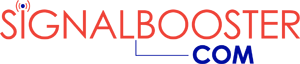

I have come across many articles with tips on improving your cell phone signal, but it’s rare I find one on improving your Wi-Fi signals. I know that the router and firmware are two important pieces not only to your ability to get a strong Wi-Fi signal, but also for maintaining security. If we think about how much we use Wi-Fi, we’ll realize how many security problems we could have if our Wi-Fi isn’t protected.
I like how you mentioned that the position of the router has a lot to do with how well it works and placing it in the middle of the house or workplace is a great tip. Thanks for sharing all these tips up here.
I know people with larger homes and they could definitely benefit from using some of the tips here on how to boost Wi-Fi speed. I don’t know if they’re willing to spend the money on a Wi-Fi signal booster, but I know they’d try changing the frequency or even springing for a different antenna. With everyone using Wi-Fi in their homes, it’s necessary to have good coverage throughout the home.
Do these really work? I love Wi-Fi but I didn’t know how to boost my Wi-Fi signal from the router until I ran across these tips. I’m too cheap to buy a Wi-Fi booster, but I am going to try these as my Wi-Fi signal is spotty depending on where I am in the house. I never thought about placing the router in a particular area. I suppose it makes sense that there are ideal spots to place it so you can get a better signal through your apartment or home.
I was talking to two of my nephews yesterday and they were complaining about getting game updates for their PS4. The problem is their wireless is slower than molasses. I told them about Wi-Fi Signal Boosters and how they could give their wireless the power they need for online gaming and getting updates. No gamer wants to have to wait for downloads or for lags in their games. You want the most powerful signal out there. Sure, you should do some of the things suggested in this blog such as updating your software, but in this case (gaming), I highly recommend getting a Wi-Fi signal booster. If you’re looking how to boost Wi-Fi speed, the booster is my choice.