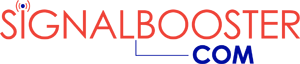5 in 1 Lightning to Ethernet Adapter (Apple iPhone to RJ45, 3.5mm, USB, etc.)

5 in 1 Lightning to Ethernet Adapter (Apple iPhone to RJ45, 3.5mm, USB, etc.)
Buy Now, Pay Later with No Interest if paid in full within 6-12 months. Choose Klarna payment option at the checkout for details of this, and other long-term low-interest financing options.
Free Lifetime Support. SKU / Model: LIGHTNING-ETHERNET-ADAPTER
1(855)846-2654
Need installation quote, or help with designing a custom solution? Submit a request for quote.
- Description
- Reviews
- Questions & Answers
- Make An Offer
- Warning
Description
Product Description
5 in 1 Lightning to Ethernet Adapter (Apple iPhone to RJ45, 3.5mm, USB, etc). If you want to bypass your wifi signal and connect your Apple SmartPhone, or iPad directly to high speed ethernet connection, this adapter is what you need. Eliminates weak wi-fi problem quickly and eliminates electric and magnetic (electromagnetic) field (EMF) radiation concerns if holding your tablet computer or cell phone for a long time.
How can you receive cell phone calls?
With cell phone (Apple iPhones) connected to this adapter and its "Airplane mode" turned on, you will enable you phone to access Internet through office / home internet cable connection. However, your incoming cell phone calls will go directly, straight to voicemail without ringing on your phone. If you need to receive phone calls, you can turn on cell phone call forwarding to forward all cell phone calls to your home or office phone depending on whichever or wherever you will be, to answer those calls.
How to forward cell phone calls to landline?
Call your cell phone provider to find out the cell calls forwarding code sequence, or try this: Open phone calling keypad in your iPhone and type *21*(10 digit landline phone number)#(Send or Call button). Please note that cell phone call forwarding service may be a feature that costs money through your cell phone carrier so you can subscribe to it if you wish or they may charge exorbitant fees leaving you with a huge bill to pay. Some cell carriers may charge per cell phone call forwarded to landline phone. Some cell service providers may charge by the minute for the duration of those forwarded calls. Therefore, please ensure you have a satisfactory agreement with your cellular carrier before deciding to forward your cell phone calls to home or office telephone.
Includes Other Useful Connectors:
With this cable attached to multiple adapters, you can connect your smartphone or tablet to several other devices. The cable has a connector for your phone, and several other connectors exist on unit for networking connectivity of your phone with, for example, a camera, Internet through cabled broadband modem, etc.
This lightning to Ethernet adapter is specifically designed to solve the problem of Apple iOS devices that can only connect to cellular and Wi-Fi - both of which can be unstable due to weak signals inside homes, offices, and buildings. In lieu of an expensive cell signal booster system installation, this adapter can get the phone or tablet PC to use fast cable wired data via the RJ-45 port of this adapter. This facilitates use of cell phone's Internet accessing capability through highest speed cable Internet.
USB On-The-Go (OTG):
In addition to RJ45 port and ability to charge your device simultaneously, this adapter offers multiple USB interfaces. These can support peripherals that require 500mA power. Examples of such devices and gadgets that can be directly connected include USB flash drive, USB keyboard, USB earphone / headset, or USB camera whereby you can import photos to, and from your iOS devices.
There're current limits on USB peripherals when using USB ports supplied. To make sure that an accessory can be used normally on your iPhone / iPad / iPod Touch, please confirm that operating current of respective accessory is less than, or equal to 500mA, otherwise the device will display a message stating "excessive power consumption".
When USB peripherals with high power consumption need to be used, you can plug in the charging cable simultaneously to solve or overcome the problem of message that states USB cannot be used due to high power consumption.
Operation of devices with earlier than iOS 13.0 operating system:
When using "Photos", to import pictures from USB flash drive to your device, the name of the pictures should follow "file naming rules" (showed in respective "non-digital camera photo naming rules") or the pictures may not get recognized.
Operation of devices with iOS 13.0 and later operating system version:
1. When using "Photos" to import photos from USB flash drive to your device, the naming of photos should follow the "file naming rules" (as shown in respective "Non-digital camera photo naming rules") or the photos may not get recognized by the device.
2. For iOS 13.0 and above, you need to open "Photos" manually, then import option will appear.
3. "File" App can identify storage devices. Through that application, you can browse and transfer data in both directions to, and from the devices.
4. USB interface can use the computer mouse. Connect it to the device through adapter first, and then in your device choose: Settings > Accessibility > Touch Assist > Touch On. When the mouse is moved, the dots in the device will also move which means it has synced and started working.
Operation for Ethernet:
- Turn off the cellular and WLAN before connecting ethernet cable through this adapter.
- Open "Settings" and find "Ethernet" option. If ethernet choice does not pop-up, please remove and plug-in adapter again. Click "Ethernet" and then click "USB10 / 100 / 1000 LAN". When the "router" gets the address, you can then access Internet.
Operation for lightning charging interface:
- The charging interface can be used with any device that supports charging through that type port.
- When USB peripherals with high power consumption need to be used, you can plug in the charging cable simultaneously to solve or overcome the problem of message that states USB cannot be used due to high power consumption.
- When you re-plug adapter to your device, you also need to unplug and replug the charging cable again or it may not resume charging.
Non-digital camera photo naming rules.
Pictures taken by non-digital cameras are stored on the memory card. Therefore, you need to rename the photos and change their storage location. Only then will your iPhone / iPad / iPod Touch device will automatically recognize the card. For cards removed from digital camera, the digital device processes photos according to this naming rule, and storage location. Thus, you can directly insert imported data. If the data in your memory card is not taken directly by camera, but copied in, the following conditions must be met:
- If the copied photos and videos were taken outside the camera, they must be placed in a folder named after the photos and videos taken with the digital camera. For example, if a photo taken on a mobile phone needs to be imported, you need to create a camera folder (Canon) 100CANON. Then put the photos in. Then save 100CANON folder in the DCIM folder. Then save that DCIM folder in the memory card's root directory. The path for it would then be: SD Card > DCIM-100CANON > Photos and videos.
- The photos and videos in the folder need to be renamed. The naming rule is "IMG_XXXX", where the "XXXX" (4 digits) is the unique numeric code in that folder and cannot be repeated.
Ethernet RJ45 Connector High Data Speed:
This adapter has a high speed RJ45 ethernet connection that offers high transfer speed to support 10/100Mbps. Actual speeds may vary depending on network modem being used.
iOS Lightning Connector High Transfer Speed:
12M/s-16M/s transfer speed enables you to to surf at high speed on your Mac phones and tablets. Actual speeds may vary depending on networking devices being used.
High Power Lightning Charging Current:
500-2100mA charging power charges your iOS device fast. Actual speeds may vary depending on powering devices being used.
Reviews
Questions & Answers
Data Sheet / User Guide
Make An Offer
Warning
Related Products